Apart from the PC crashing issues, Battlefield 6 players are also having issues with server connectivity, where they are not able to connect to EA servers. It’s another known problem that the developers are trying to fix, and you will usually face it when there is something wrong with the game’s servers themselves.
One of the biggest reasons is the massive surge of player log-ins, fortunately, there are a couple of things that ou can do to work around this performance issue in Battlefield 6.
How to fix the Battlefield 6 “Can’t connect to EA servers” error
Here are a few things that you can do, to try and solve the EA server connection issues in Battlefield 6:
1) Log in when there are fewer players
If the connectivity issue is occurring due to a high surge of player logins, then the best thing to do will be to try and log into the game at another time. Wait for a moment when there are fewer players and the servers are not overcrowded to be able to enjoy the game.
2) Check your internet connectivity
The issue might be from your end. So, check your internet connectivity to see if you are having issues with your ISP. Use an internet speed tracking program to see upload and download speed, along with the latency that you might be facing.
Try checking other multiplayer games to see if you are having a similar connectivity error.
If the issue is with your connection, then you can fix it by restarting your router or calling your internet provider and docking in a complaint.
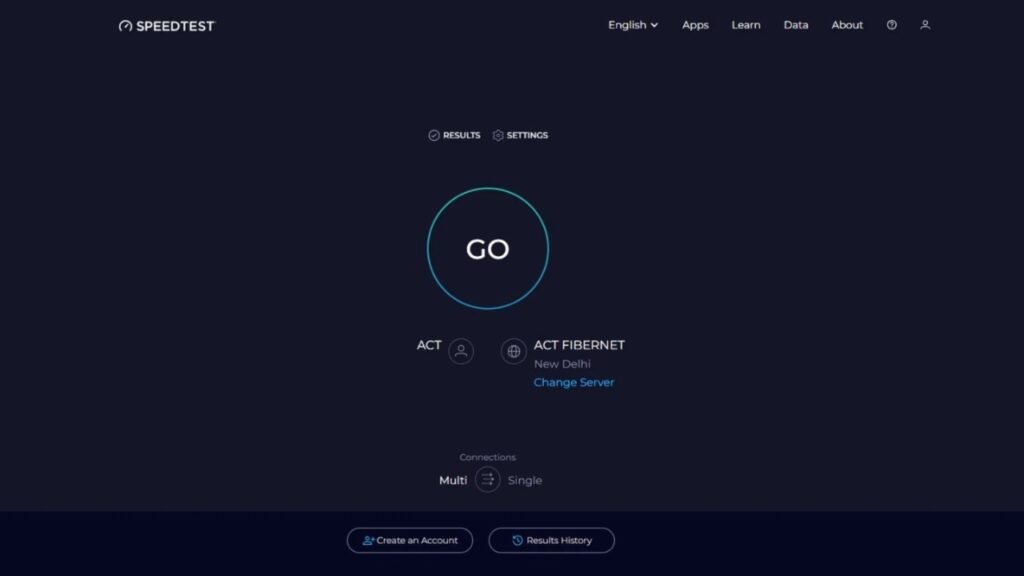
3) Verify file integrity
In some cases, the connectivity issue can arise if there are corrupt files in the game’s installation directory. You will be able to fix this by scanning and verifying the file integrity.
To be able to do this, you will need to:
- Go to your Steam Library.
- Right-click on Battlefield 6 and select Properties.
- Go to the Installed Files tab.
- Click Verify integrity of game files
Steam will now start a process that will go over all the files in the installation directory and fix the ones that may have been corrupted.
4) Add Battlefield 6 to Windows Firewall
Windows Firewall might be blocking Battlefield 6’s access to the EA servers. To solve this, you will need to add the game to the program’s exceptions list. You will be able to do this by:
- Heading into Control Panel and then navigating to System and Security.
- After this, click on Windows Defender Firewall and then left click on the Allow an app or feature through Windows Defender Firewall” option.
- Now click on Change settings and then “Allow another app”. You will now see a list of apps, and you will need to select Battlefield 6’s .exe file here.
- Finally, check all files for Private and Public networks and then click on “Ok” to save your changes.
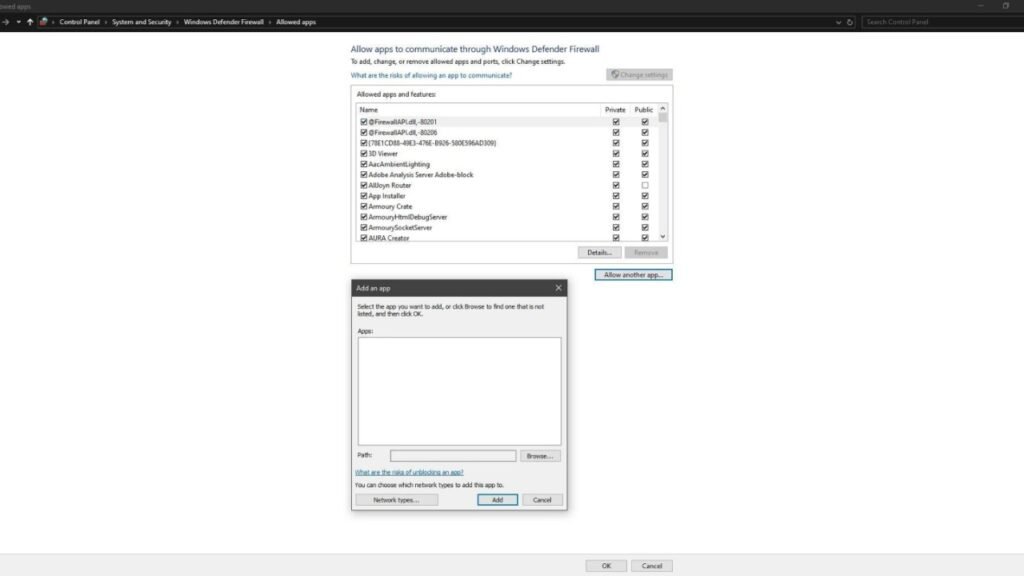
5) Reset your internet connection
Another way of working around the connectivity issue is to reset the IP and DNS settings. You can do this by pasting the following commands in the prompt as an admin:
- ipconfig /release
- ipconfig /flushdns
- ipconfig /renew
- netsh int ip reset
- netsh winsock reset
Make sure to restart your PC after you are done.
What causes the EA server connectivity issues in Battlefield 6?
The EA server connectivity issues in Battlefield 6 usually occur if there is a very high surge of player logins in the game, or if there is an issue with your own internet connection. Corrupt files in the installation directory and Windows Firewall actively blocking access can also cause the issue.
