“Program not responding” is one of the many performance issues that players are facing with Wuthering Waves. It occurs when you are trying to log into the RPG and the game just freezes in the title screen giving the error message.
This issue is pretty similar to the crashing on start-up and black screen error and can be solved by investing in a few steps. Below are a few things you can do to deal with it.
How to easily fix the “Program not responding” error in Wuthering Waves
1) Whitelist Wuthering Waves in your anti-cheat
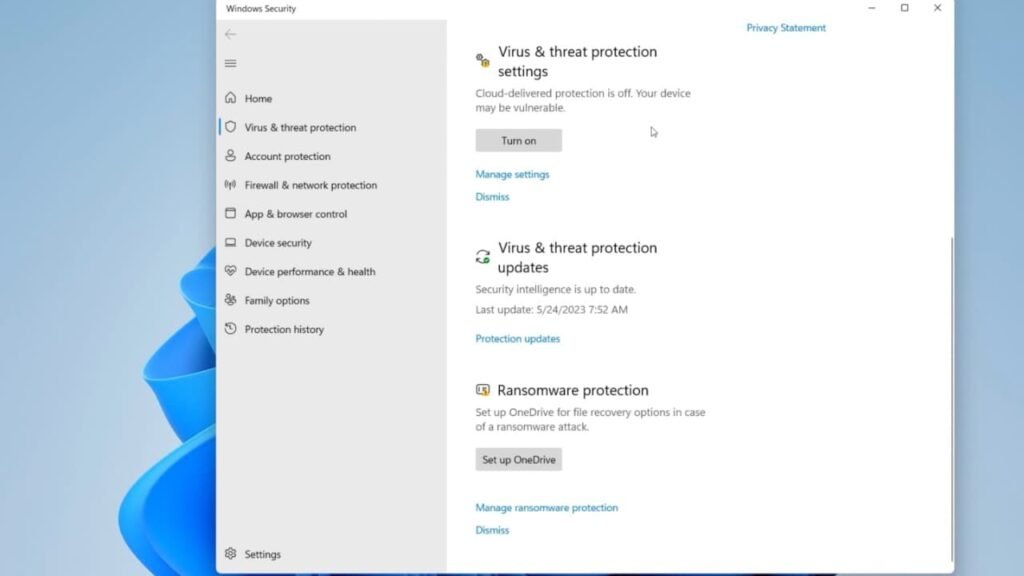
The firewall settings of your anti-cheat might be preventing you from logging into the game. To solve this you will need to make sure that the open-world RPG is whitelisted.
If your primary anti-cheat is Windows Defender, then you can whitelist th game by:
- Heading to the Windows Security settings and clicking on the “Virus and & Protection” tab on the left.
- Now scroll down to find the “Manage Settings” option.
- Scroll down again to find “Exclusions”, here you will need to click on “Add or remove Exclusions”.
- Find the wutheringwaves.exe file and whitelist it so that Windows does not block the game from accessing its servers.
2) Repair the game
If Wuthering Waves is not responding because there are a few corrupt files in the installation directory, then you will be able to repair them. To do this head to the game’s client and then click on the “Repair” option located at the upper-right corner.
This will start a troubleshoot which will go over all the files and repair the ones that may have been damaged.
3) Check if your system meets the necessary requirements
The “Program not responding” error in Wuthering Waves can happen if you do not meet the necessary system requirements to run the game. Make sure you have the following (or better) hardware in your machine:
Minimum system requirements:
- Operating System: Windows 10 64-bit
- CPU: Intel I5 (9th Gen)/Ryzen 2700
- GPU: Geforce 1060/RX570/Intel ARC A380
- RAM: 16G and above
Recommended System Requirements
- Operating System: Windows 10 64-bit
- CPU: Intel I7 (9th Gen)/Ryzen 3700
- GPU: Geforce 2060/RX5700XT/Intel ARC A750
- RAM: 16G and above
4) Run Wuthering Waves in compatibility mode
Another way of fixing the “Program not responding” in Wuthering Waves will be to run the title in Compatibility Mode.
You can do this by:
- Locating the game’s launcher.exe file and then right-clicking on it
- Now heading to Properties go to the Compatibility Tab
- Check the box that says “Run this program in compatibility mode”
- Apply “OK” and then restart the game from the client
5) Upgrade your GPU divers to the latest version
Out-dated GPU drivers might be crashing the game for you. You can fix it by downloading the latest version from the Nvidia and AMD desktop apps.
Alternatively, you can do so manually from their respective official websites:
6) Reach out to Kuro Games customer care
If the above solutions do not work for you then reach out to the Wuthering Waves Support Team. Their customer care is likely going to help you with all the performance issues that you are facing. Which will also include the “vcruntime140_1dll was not found” error.
What causes the “Program not responding” error in Wuthering Waves?
The “Program not responding” error in Wuthering Waves is usually caused if there are a few corrupt files in the installation directory. It can also be caused if your system is not running the recommended hardware, or you don’t have your GPU updated to the latest version.
