Path of Exile 2 is finally out in early access for PCs, offering an ARPG experience like no other. The game will be released for the PlayStation 5 and Xbox Series X/S as well, which means it should also have full controller support.
Path of Exile 2 also features a very solid selection of graphical options, along with some decent optimization – which should make it easy to run on lower-end systems such as the Steam Deck.
Regardless, there do exist a set of optimized settings that offer an appreciable boost in performance with a minimal loss in image quality. You can find these settings detailed below.
Optimized Path of Exile 2 PC settings
Graphics
- Renderer: DirectX12
- Display: Select your primary GPU here (dedicated GPU in case of laptops)
- Mode: Fullscreen
- VSync: Adaptive; ideal for VRR capable displays
- Dynamic Resolution: Enabled; helps boost FPS
- Window Resolution: 1920×1080; set to your display’s native resolution
- Upscale Mode: DLSS; use NIS if you lack an Nvidia RTX GPU
- Max Image Quality: Balanced; set to Performance if you have a less powerful GPU
- Sharpness: 20%; user preference
- HDR: Enable if you possess a HDR-capable display
- Scene Brightness: 0; default
- UI Brightness: 0; default
Detail Settings
- Texture Quality: High; drop to Medium if you have a GPU with less than 4 GB VRAM
- Texture Filtering: 16x Anisotropic Filtering
- Lighting: Shadows + Global Illumination; drop to Shadows only if you have a weaker system
- Shadow Quality: Low
- Sun Shadow Quality: High
- Number of Lights: High
- Bloom: 100%
- Water Detail Level: High
Advanced Settings
- Nvidia Reflex: Enabled for Nvidia GPUs only
- Foreground FPS Cap: 240
- Background FPS Cap: 30
- Triple-Buffering: Enabled
- Dynamic Culling: Off
- Target Framerate: 120; drop to 60 if you are on a handheld
- Engine Multithreading: Enabled
Performance Metrics can be left enabled if you wish to monitor in-game performance without resorting to external overlays such as Mangohud or Rivatuner.
Controller support for Path of Exile 2
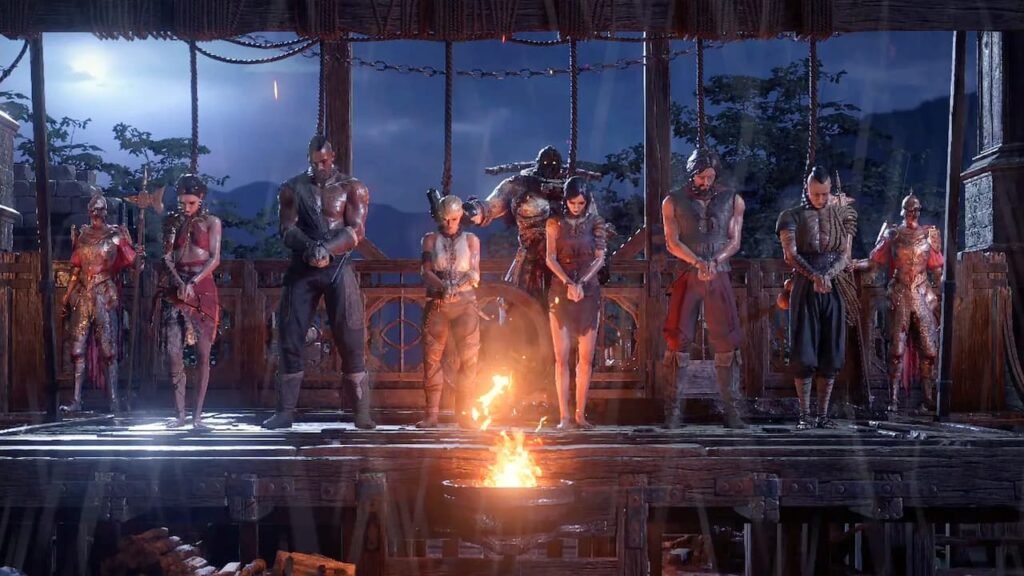
Path of Exile 2 fully supports controllers, but you will need to set it up before you start a game, at least in the current build.
To change to controller, Head to Gear > Input > Input Method > Controller > Controller Device > select your connected controller.
You can also swap your controller’s icons using the Controller Prompt Art menu, if they are displayed incorrectly.
The default controller settings should be enough for most players.
