While the official release date for Wuthering Waves on Apple Silicon Macs is yet to be announced, there exists a way to play the game on certain Macs right now. Using a program known as PlayCover, it is entirely possible to play Wuthering Waves on Mac, from start to finish on what is an otherwise unsupported system.
As both iPhones and Macs run on ARM-based chips, PlayCover is able to sideload .ipa files on the M-series of Macbooks, running them natively – and even managing to add in keybind support.
There do exist some limitations however, but the overall experience is much akin to a native port. A step by step process for installing Wuthering Waves via PlayCover can be found detailed below.
Playing Wuthering Waves on Mac using PlayCover
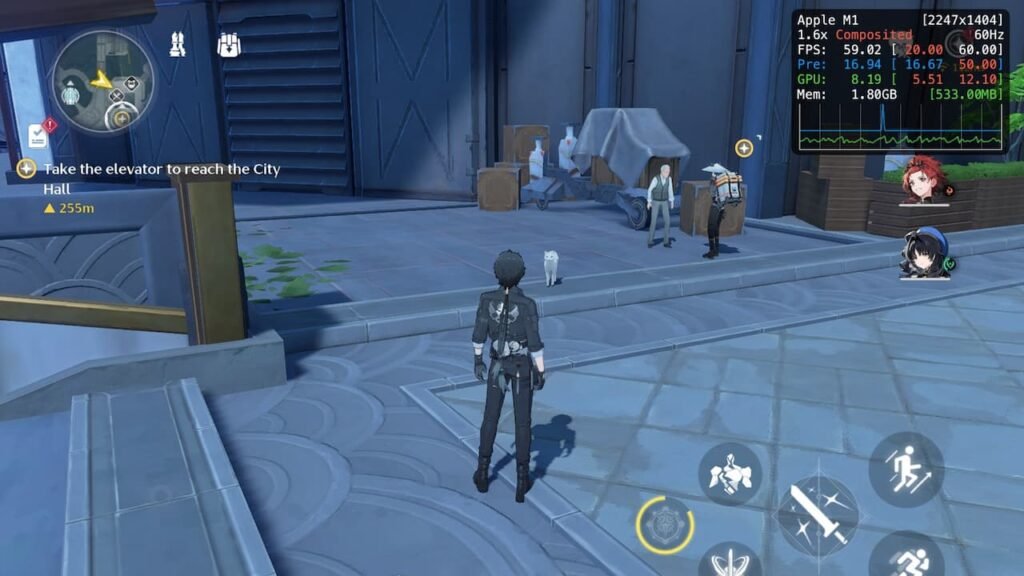
To begin playing Wuthering Waves on Mac (until its official release), you will need to install a program known as PlayCover. Download the latest Nightly release of the app, and hit install.
Once installed, you will need to follow the steps below in order to get Wuthering Waves up and running:
- Head to a suitable website (such as decrypt.day) to download the ipa file for Wuthering Waves.
- Once downloaded, boot up PlayCover. Make sure you are running the latest Nightly build (3.0.0 Beta 2 as of the time of writing this article).
- Click on the + icon within the App Library, and navigate to your downloads directory.
- Select the Wuthering Waves .ipa file, and then click on the Open button.
- The game should immediately begin installing, along with its dependencies.
- Once installed, double click on the icon to launch the game.
- The game should throw up an error, and block any further progress – which is the expected behavior.
- Now, close both the game and PlayCover.
- Boot up a Terminal, and paste in the following command: rm -r /Users/$USER/Library/Containers/com.kurogame.wutheringwaves.global/Data/Library/Users/$USER/Library/Containers/com.kurogame.wutheringwaves.global/Data && ln -sf /Users/$USER/Library/Containers/com.kurogame.wutheringwaves.global/Data /Users/$USER/Library/Containers/com.kurogame.wutheringwaves.global/Data/Library/Users/$USER/Library/Containers/com.kurogame.wutheringwaves.global/Data. Hit the Enter key to proceed.
- Boot up PlayCover once more, and right-click on the Wuthering Waves icon.
- Open up the Settings menu, and select the Application Type as public.app-category.games.
- Adjust other parameters to your liking, and boot the game.
- The game should now run flawlessly after downloading all of its in-game data.
As tested on a M1 Macbook Air, the game runs without any major hiccups at a rock-solid 60 frames per second, at approximately 1440p resolutions. The method is not without its limitations however, as you will be required to set up a keymap in order to be able to use mouse and keyboard controls in-game.
