Metal Gear Solid Delta: Snake Eater is finally here, and it brings with it a very faithful remake of the classic Metal Gear Solid 3, released back in 2004 for the PlayStation 2. Interestingly enough, this remake is built on top of the rather controversial Unreal Engine 5 – which is painfully exhibited in its many, many performance issues.
Indeed, this game does run poorly on most systems, so don’t go in expecting stellar performance on PC. That being said, there are quite a few settings that can be tweaked to smooth out performance and give generally stable frame rates.
These settings will be listed below.
Optimized Metal Gear Solid Delta: Snake Eater PC Settings
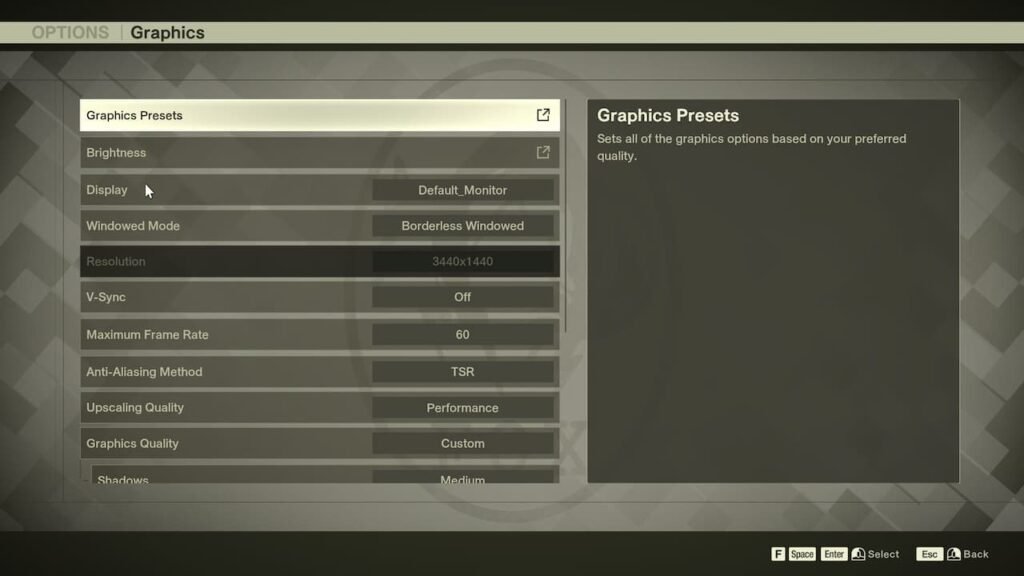
The settings below target a locked 60 FPS at 2560×1600 resolutions. The system in use here is a Flow Z13 (2025), whose integrated GPU roughly translates to a mobile RTX 4060. Draw from this your performance comparisons if you will.
- Brightness: User preference
- Display: Set to default values if you have a single monitor – else, select the monitor you want to render the game on
- Windowed Mode: Fullscreen; can be switched to Borderless Windowed as well
- Resolution: 2560×1600; set to your display’s native resolution
- V-Sync: Off; enable if you don’t have a monitor with VRR (FreeSync/G-Sync)
- Maximum Frame Rate: You have only 2 choices here – 30 or 60 FPS
- Anti-Aliasing Method: TSR/DLSS; DLSS is only available for Nvidia RTX GPUs; TSR works better than FSR here
- Upscaling Quality: Balanced; drop to Performance if you have a weaker system
- Graphics Quality: Custom, we will be using our own presets here
- Graphics Quality: High
- Shadows: Medium
- Textures: High
- Global Illumination: Medium
- Bloom: Low; user preference
- Motion Blur: Off; motion blur looks horrid in this game
- Depth of Field: Off; user preference
- Filter (New Style): None
- Filter (Legacy Style): None
The Filter tab lets you apply all sorts of cosmetic filters to the game. These barely have any performance impact, so feel free to experiment. It’s possible to bring back the original, sepia look with the Filter (Legacy Style) option, although it is quite muted in comparison.
