The ASUS ROG Ally is a portable handheld gaming beast, and easily the best Windows-based alternative to the Steam Deck released so far. Thanks to both its usage of Windows and the AMD Ryzen Z1 Extreme APU, the handheld is more than capable of running Once Human with decent framerates.
While it is possible to crank up the Ally to its 30 W Turbo mode and brute force higher frame rates, we will be considering a more balanced approach that aims to provide acceptable battery life against a 60 FPS target. The best Once Human ROG Ally settings can be found discussed in detail in the section below.
Optimized Once Human ROG Ally settings
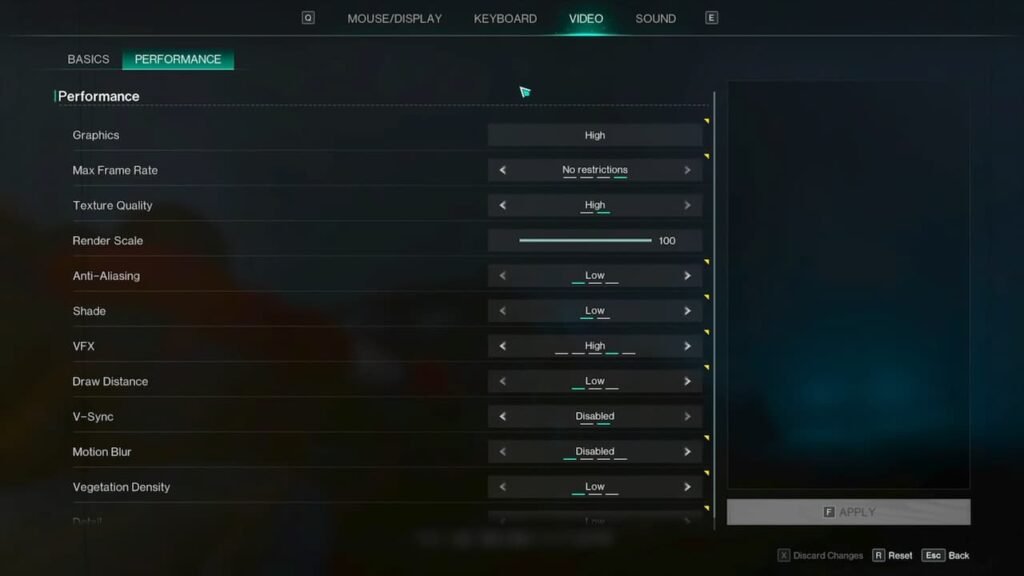
A resolution of 900p will be considered for this particular guide, along with a 60 FPS target. Readers can alternatively choose to drop and raise resolution and wattages if they so desire. Additionally, a 5 GB VRAM limit is recommended.
Regardless, a list of these optimized settings is as follows:
In-game settings for Once Human
- Display Mode: Fullscreen
- Resolution: 1600×900
- Graphics: Medium or Low
- Max Frame Rate: Cap this to 60 FPS. Those wishing to play the game at higher frame rates (with higher wattages) can choose to keep this option at ‘No Restrictions’ instead.
- Texture Quality: Medium
- Render Scale: 80% to 70%
- Anti-Aliasing: Low
- Shade: Low
- VFX: Medium
- Draw Distance: Low
- V-Sync: Off/Disabled
- Motion Blur: Off/Disabled
- Vegetation Density: Low
- Detail: Low
ROG Ally-specific settings
- Operating Mode: Manual (18 W)
- Control Mode: Gamepad
- AMD RSR: Off
- CPU Boost: Keep this disabled
- Resolution: Keep this unaltered
- AMD RIS: On
- FPS Limiter: Keep this disabled to take advantage of VRR
You can expect around 1.5 to 2 hours of gameplay using the combination of settings above. Pushing a higher wattage will result in higher average frame rates and greatly reduced battery life – and vice versa.
