League of Legends players often encounter error codes that force-shut the client and do not let a player log into a match after Champion Select. This leads to the player receiving a match-leave penalty and if this happens constantly then the player can get their account temporarily banned.
Dealing with error codes in the MOBA can be quite annoying especially if you don’t know what causes them and how they can be solved.
The guide below, therefore, goes over every single error code that you wil encounter in League of Legends along with how you will be able to successfully work around them.
Contents:
- “Name Currently Unavailable” error code
- Error Code 0U
- League Error Code 004
- “Failed to Receive Platform SIPT” error code
- League Error 7
- VAN 128 Vanguard error
- Under maintenance error
- “Windows cannot access the specified device” error code
- Unexpected Error With Login Session
- Error code 0xc0000005
- A critical error has occurred
- Unexpected Login Error
- Unknown DirectX Error
- Error code 002
- “d3dx9_43.dll missing” error
- VAN error code 1067
How to fix the “Name Currently Unavailable” error code in League of Legends

You encounter this error when trying to change your name in League of Legends. It most commonly occurs in the LoL PBE and when it pops up you will not be allowed to pick a name of your choice:
The error occurs because of two reasons in particular:
- You have picked an in-game name that goes against the LoL’s official guidelines.
- There is some issue from Riot’s end that is preventing you from picking the name that you want.
Here are a few things that you will need to do to solve this error code in League of Legends:
- Make sure that the in-game name you are choosing follows the official guidelines.
- Make sure that the name you are picking is not already taken by another player.
- If the issue persists, you might want to file a report at Riot Support.
How to fix Error Code 0U in League of Legends

Error Code OU is a performance issue that is exclusive to LoL PBE. It can occur quite frequently from time to time and will not allow you to try out the new changes that Riot will be introducing to the game ahead of the official patch.
Here are a few things that you can do to work around it:
1) Re-install the LoL PBE client
You can uninstall the client by opening up the search by pressing the Windows Key. Then type in “Add or remove programs”. This will then bring up a list of applications that are installed. Select the PBE client and then click on uninstall.
Finally, head to the official LoL PBE website and then re-download and install the client again.
2) Use the Hextech Repair tool
The Hextech Repair tool is an app that Riot has made to exclusively troubleshoot most of the performance issues that you might have with the game. Here is how you can use it to deal with Error Code OU in League of Legends:
- Download the Hextech Repair Tool and then open up the software once you get the prompt.
- You will then be required to select a region, make sure to click on PBE client here.
- Now you will get two options to either re-install the latest patch of the PBE or re-install the client from scratch. Pick either and click on start.
- The Hextech Tool will take some time to go over the entire patching and re-installing process. But once it’s done, make sure to restart your system once before logging onto the PBE client.
How to fix Error Code 004 in League of Legends

League Error Code 004 pops up when there is an issue with the configuration files. This usually occurs after a patch update and there are a few things that you can do in order to fix it:
1) Restart the League of Legends client
It may not seem like much of a fix, but restarting your LoL client can help in dealing with Error Code 004. So close it by either clicking on X in the top right or by pressing CTRL + ALT + DEL, selecting Task Manager, and then force shutting it by clicking on end task.
When you have closed the client, double-tap on it again to relaunch it. You can also right-click on it to “Run as an administrator”.
2) Using the Hextech repair tool
The Hextech Repair tool can also help in troubleshooting Error Code 004. Here is how you can use it to work around the performance issue:
- Download and run the Hextech Repair Tool.
- Now select the League of Legends file when you get the prompt.
- Tap on the repair box and click on start.
- If this does not solve it, you can use the tool to uninstall the game and then re-install it.
3) Make more space on your hard drive
Error Code 004 can occur if you do not have enough space for a new patch in your hard drive. If you are reaching the max storage limit it’s best to free up some space. You can either choose to head to the drive itself and delete stuff from there manually, or follow this method:
- Hit the Windows key to open up the search bar.
- Type “Storage Settings” here.
- You will now get the following storage options:
- Installed Apps
- Other
- Temporary Files
- Video
- Pick any of the options that you want and do away with the files that you are not accessing anymore. Click on it and then hit uninstall.
- It’s best to uninstall the games that you do not play anymore. These will usually free up a chunk of space.
How to fix “Failed to Receive Platform SIPT” error code in League of Legends
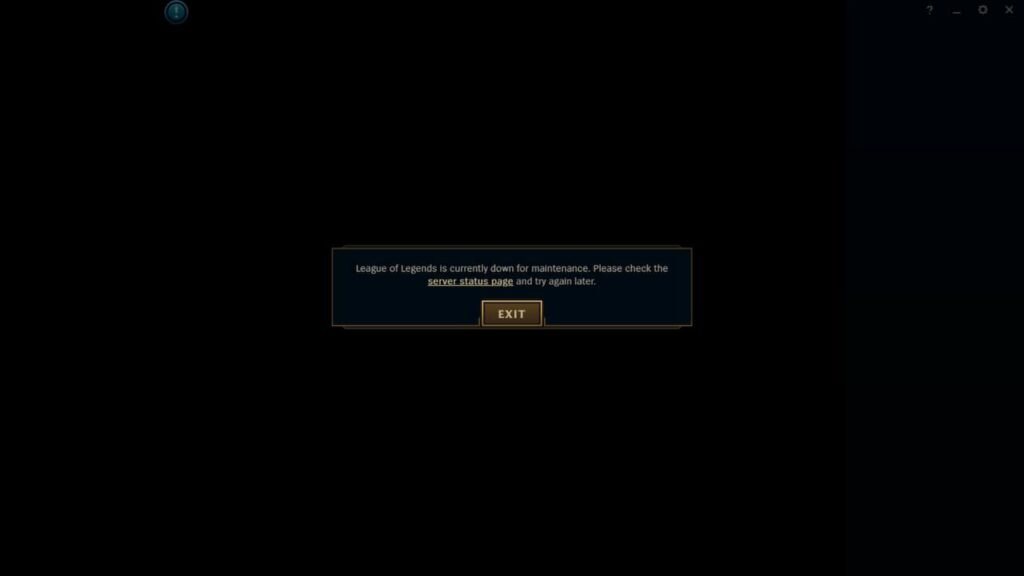
The League of Legends “Failed to Receive Platform SIPT” error usually occurs when you are either playing the game on an outdated patch or if the servers themselves are down for maintenance. Here are a few things that you can do to work around it:
- Make sure that the LoL client is updated to the latest patch and that you are not trying to launch the MOBA on an outdated version.
- Check if the servers are working optimally and are not down for maintenance by visiting the official LoL service status page.
- Restart your router or talk to your internet provider if the connectivity issue is from your end.
- Make sure that Windows Firewall is not blocking the client’s access to the server. Add LoL to the exceptions list to work around it.
- Activate or De-Activate VPN to see if that solves the error.
- Change your DNS by heading into Protocol Version 4 (TCP/IPv4) and then clicking on “Use the following DNS server address”. In the Preferred DNS server field enter 8.8.8.8 and for the Alternate DNS server enter 8.8.4.4. Then validate settings.
How to fix Error Code 7 in League of Legends

The League of Legends Error Code 7 occurs when the MOBA is seeing a huge surge of player log-ins. When the servers are overloaded with too many players, Riot will automatically try to manage the situation by not allowing more players to join in, thereby showing them the Erro Code 7 message.
There is unfortunately no solution for this apart from waiting it out till the servers are stable again and there is less of a player surge. You can visit the service status page for more information on the issue that the MOBA is facing.
How to fix “VAN 128 Vanguard error” in League of Legends

VAN 128 is an issue that stems from Riot’s Vanguard anti-cheat. It occurs when the software does not recognize your PC as a trusted system. It can also occur if you are running third-party security and cloud service tools that directly clash with the Kernel-level anti-cheat.
Here are a few things that you will need to do in order to solve it:
1) Make Vanguard find your PC to be trustworthy
You will be able to do this by:
- Making your way into Windows search and then typing “cmd”.
- Select the option to “Run as Administrator”.
- Once the command box pops up, type in the following and hit enter:
- bcdedit /set TESTSIGNING off
- bcdedit /set nointegritychecks OFF
- Restart your PC once done and then try logging into a custom game to see if the error has stopped occurring.
2) Try de-activating your system’s debugging settings
VAN errors can occur if the debugging default settings are switched on. You can solve this by:
- Tapping the Windows button and then bringing up the search. Here you will need to type in “sysdm.cpl”.
- Now in the pop-up head to the following directory: Advanced Tab > Startup and Recovery > Settings.
- You will now find the option to change the debugging information. So head there and change it to “None”.
- Once you are done with the above steps, make sure to restart your system and head into a custom match again to see if this solves the VAN 128.
3) Uninstall security tools
Third-party security solutions like Fasoo can be one of the causes leading to VAN 128. They directly clash with kernel-level anti-cheats and will not let you launch LoL. So uninstall these programs and then restart your system before logging into the client.
4) Disabling Cryptographic mechanisms
Client-sie programs like AWS Cloud Crypto usually clash with Vanguard. So if you have software like CryptoPro Cloud CSP installed, LoL will not launch,
So try to disable these apps or uninstall them before trying to launch the game.
How to fix League of Legends error code 1B

The League of Legends 1B error code occurs when your ISP has an issue connecting to the MOBA’s servers. Here are a few things that you should try to work around the error:
- Run the LoL client as an administrator.
- Add LoL to the Windows Firewall exceptions list.
- Re-install League of Legends manually or through the Hextech Repair Tool.
- Change your DNS by heading into Protocol Version 4 (TCP/IPv4) and then clicking on “Use the following DNS server address”. In the Preferred DNS server field enter 1.1.1.1 and for the Alternate DNS server enter 1.0.0.1. Then validate settings.
- Check if the servers are working optimally and are not down for maintenance by visiting the official LoL service status page.
- Restart your internet router or contact your internet provider if the connectivity issue is from your end.
How to fix “Under Maintenance error” in League of Legends

The “Under Maintenance error” usually occurs for players who are enjoying LoL on a Linux system. Windows users will only face this if the MOBA’s servers are actually facing an issue or are down for maintenance. You can check availability from the service status page.
However, if the servers are up and you are seeing this error code as a Linux user, here are a few things that you can do to solve the error:
1) Use the Hexteh Repair Tool
- Download and run the Hextech Repair Tool.
- Now select the file location of the League of Legends client.
- Then click on “Repair” and press start.
- Once the process is done, start your system and then try logging into the game again.
2) Delete certain files
If the Hextech Repair Tool doesn’t work, then delete the following files before trying to launch the game again:
- RiotClientServices.old
- Ucrtbase.dll
How to fix the “Windows cannot access the specified device” error code in League of Legends

The “Windows cannot access the specified device” error is specific to Windows 11 users and stems from the Vanguard anti-cheat. Here are a few things that you can do to solve it:
- Do not run League of Legends as an administrator. One way to make sure of this is to find the LeagueClient.exe file, then select Properties, and uncheck the box that says “Run as administrator.”
- Re-install League of Legends manually or through the Hextech Repair Tool.
- Give your PC permission to access LoL by right-clicking on the League icon and making your way into the Security Tab. Here you will find a list of users with access, so simply edit and tick your user profile name from the box.
- Make sure your anti-virus is not blocking the game by adding LoL to the exceptions list.
- Make sure that the target file is still accessible by right-clicking on the LoL shortcut icon on your desktop, head to Properties, and under the Shortcut tab, look for Target. This will take you to the installation directory, and from there ensure that the original “.exe” file is still accessible.
How to fix “Unexpected Error With Login Session” in League of Legends

The “Unexpected Error With Login Session” occurs when there is more than one instance of LoL running in the background. It’s pretty easy to fix, and here are a few things that you can do to work around it:
- Open up the Task Manager by either searching for it in Windows search or selecting it after pressing Ctrl+Alt+Del.
- Once the pop-up opens look for an instance of LoL running by either manually scrolling for it or typing in its name in the search bar above.
- Select the instance and then click on “End Task.”
Another alternate way of making sure that you are closing all instances is to restart your system.
How to fix Error code 0xc0000005 in League of Legends

According to Riot, League of Legends Error: 0xc0000005 is more of a Windows issue than a client-side problem. So even the developers are pretty stumped at coming up with a permanent way of dealing with this performance bug.
Fortunately, running the MOBA as an administrator seems to have solved the issue for many. Alternatively, you can try the Hextech Repair Tool, but players suggest that running it as an admin is probably the best workaround for it.
How to fix “A critical error has occurred” in League of Legends

League of Legends “A critical error has occurred” occurs when there is an app with an overlay feature preventing you from logging into the client. For example, Discord has a Windows overlay feature which allows it to display your Discord party over the games.
This can block your access to the client, preventing you from logging in. To solve it you will need to:
- Disable apps that have an overlay feature. You can try to go as far as installing them if they are not necessary.
- Now, close the LoL client and then locate the installation directory of the game.
- Delete all of the config and data files from the directory.
- Finally, restart your system and then try logging into the client.
How to fix “Unexpected Login Error” in League of Legends

The League of Legends “Unexpected Login Error” occurs when your internet connection is the one that is facing connectivity issues. It can also occur if you are playing the MOBA on an outdated version. So if you are facing it, here are a few things you can do to solve it:
- Restart your internet router.
- Call your internet provider to book a complaint.
- Unplug and then re-plug your ethernet cable back into your PC.
- Make sure you have updated LoL to the latest patch.
There is a rare chance that the error occurs because te servers are facing an issue. So make sure to check the service status page for more information.
How to fix “Unknown DirectX error” in League of Legends

The “Unknown DirectX error” can occur if your GPU drivers are not up to date. You can choose to update them using the irrespective desktop applications, or do them manually by visiting the official websites:
If your graphics drivers are up to date and you are still facing the error, then here is an alternate method that you should try:
- Make your way to the League of Legends installation directory.
- Search for the config folder and then double-click on it.
- Find the game.cfg file and then delete it.
Once this is done, restart your PC and then try logging back into the client.
How to fix Error Code 002 in League of Legends

Error code 002 is very similar to 004 in the sense that it occurs if you are playing the game on an outdated patch or have no disk space to download the latest updates. So make space if you are reaching the max storage limit and then download the latest patch.
You can also use the Hextech Repair Tool to troubleshoot the problem if the issue persists.
How to fix “The program can’t start because d3dx9_43.dll is missing from your computer” error in League of Legends

This issue occurs for those users who have a new PC, or have formatted their PC and have re-installed Windows on them. The error means that you have not installed all of the Windows updates, which is why you are getting the d3dx9_43.dll error code.
To fix it you can either manually download the d3dx9_43.dll file and then paste it into the required directory, or let Windows automatically do it by downloading all of the OS updates. You can start a Windows update by typing “Check for updates” in the search bar.
Alternate ways of solving the error include:
- Re-installing League of Legends
- Updating your graphics drivers
- Re-installing Mircosoft DirectX
How to fix “VAN error code 1067” in League of Legends

“VAN error code 1067” occurs when Vanguard fails to authenticate your system’s hardware. The error pop-up comes from the Trusted Platform Module (TPM 2.0) software which is a kernel-level program that starts as soon as you boot your PC.
The software goes over all your specs to authenticate your hardware. If it fails to authenticate, then TPM will show you VAN error code 1067.
There are multiple ways of solving this error code in League of Legends:
1) Enabling TPM through BIOS settings
- Restart your PC and head into the BIOS settings by pressing F2, F10, Esc, or Del when Windows is booting. The option you need to pick will depend on the motherboard that you are using. We suggest that you google it beforehand.
- When the BIOS loads make your way into the Security Tab and then look for the Trusted Platform Module (TPM) option.
- Enable it if it was not already and then hit on save changes.
- Now exit BIOS and restart your PC again before logging into the LoL client.
2) Enable TPM through UEFI Firmware Settings
- Restart your PC and instead of going to BIOS settings head to Windows Recovery Environment (WinRE) by pressing Shift + Restart.
- Now make your way to the following directory: Troubleshoot > Advanced options > UEFI Firmware Settings.
- Under the security tab, you will see the rusted Platform Module (TPM) and Secure Boost. Enable them both, then restart your PC before starting the LoL client.
3) Restart VGC services
VGC services getting restricted on your system can lead to VAN 1067. You can fix this by:
- Opening the Run dialog by pressing Win+R and then typing in services.msc” and then hitting enter.
- You will now gain access to a service window where you will find the VGC service. After locating it, double-click on it to start it.
- Now save the changes by clicking on OK before you exit.
Make sure to restart your system before launching the League of Legends client.
4) Close apps with overlays
Apps with overlays like Discord can cause the VAN error. So make sure to either disable or close the program altogether before booting up the League client.
5) Update Windows
Updating Windows 11 to the latest OS version seems to have helped many deal with the VAN Error Code 1067 in League of Legends. You search “Check for Updates” in the Windows bar for the latest version or press Win+I to open settings and under the Windows Update tab, check for updates.
