Borderlands 4 is finally here, and this new mainline entry in the Borderlands universe is built on top of the rather controversial Unreal Engine 5. To make matters worse, the game mandates some rather steep PC system requirements that make it really difficult to run.
In short, the game is quite difficult to get up and running with 60+ frames per second, irrespective of your PC hardware in use. That being said, there are a few ‘optimized’ settings you can use that make performance slightly better, but don’t go expecting any miracles of the sort.
Optimized Borderlands 4 PC Settings
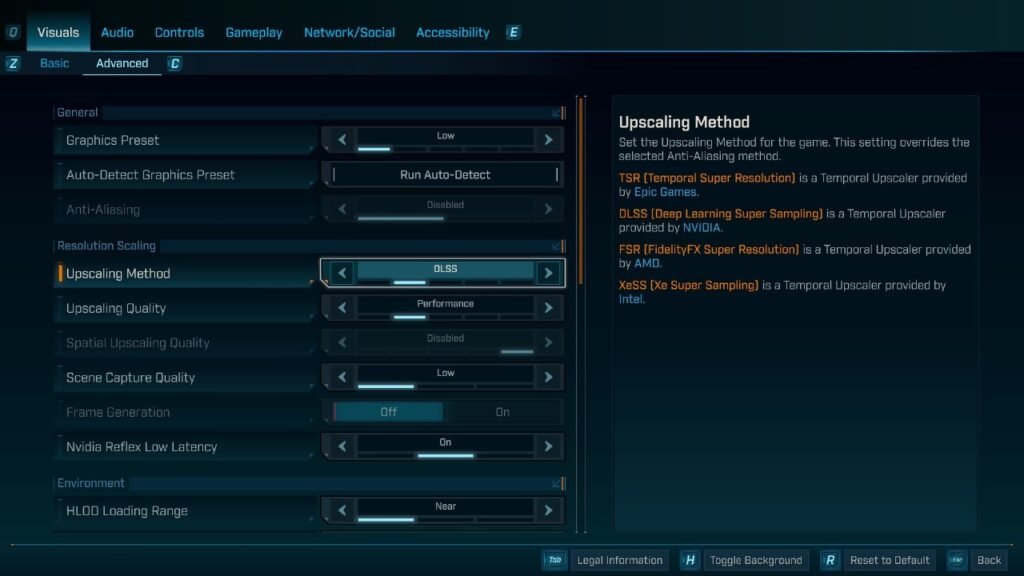
You can find a table containing the optimized PC settings for the game below:
| Graphic Option | Value | Remarks |
|---|---|---|
| Resolution | 1920×1080 | Set to your display’s native resolution |
| Display Stats | On/Off | User Preference |
| Limit Frame Rate | Off | Best to keep this disabled |
| Vertical Sync | Off | Enable if you don’t have a VRR capable display |
| Field of View | Default | Keep at defaults |
| Vehicle Field of View | Default | Keep at defaults |
| Graphics Preset | Medium | Lower to Low if you face performance issues |
| Anti-Aliasing | Off | Keep disabled |
| Upscaling Method | DLSS/TSR | Pick TSR if you don’t have an Nvidia RTX GPU |
| Upscaling Quality | Balanced | Drop to Performance if you have a weaker GPU |
| Spatial Upscaling Quality | Balanced | Drop to Performance if you have a weaker GPU |
| Scene Capture Quality | 60 FPS | Can be lowered |
| Frame Generation | Off | Not worth enabling |
| Nvidia Reflex Low Latency | On | If supported, leave enabled |
| HLOD Loading Range | On | – |
| Geometry Quality | Medium | Drop to Low if you’re having issues |
| Texture Quality | Medium/High | Drop to Low if you have a card with 8 GB or less VRAM |
| Texture Streaming Speed | High | – |
| Anisotropic Filtering Quality | x8 or x16 | No point in going lower |
| Foliage Density | Medium | – |
| Volumetric Fog | Low | – |
| Volumetric Clouds | Low | – |
| Shadow Quality | Medium | Drop to Low if you run into issues |
| Directional Shadow Quality | Medium | Drop to Low if you run into issues |
| Volumetric Cloud Shadows | Disabled | – |
| Lighting Quality | Medium | – |
| Reflections Quality | Low | Medium or High is too intensive |
| Shading Quality | Medium | – |
| Post-Process Quality | Medium | Drop to Low if you run into issues |
| Motion Blur Quality | Disabled | User preference |
Follow this combination of settings to improve performance. Do note that Borderlands 4 doesn’t exactly run well at the moment, so it might be worth waiting for a patch or two to drop first.
