Koei Tecmo’s Dynasty Warrior Origins is finally out in early access for the PlayStation 5, Xbox Series X/S and PCs. The game utilizes the Katana Engine, which while admittedly old at this point, is still quite capable.
There are quite a few options to tweak and customize in-game, with the game even offering ultrawide resolution support out of the box! The game is not exactly difficult to run and should scale well on lower-end/relatively ‘outdated’ PC hardware.
Regardless, there do exist a set of optimized PC settings that net you more stable frame rates, which can be found discussed below.
Optimized Dynasty Warriors Origins PC settings
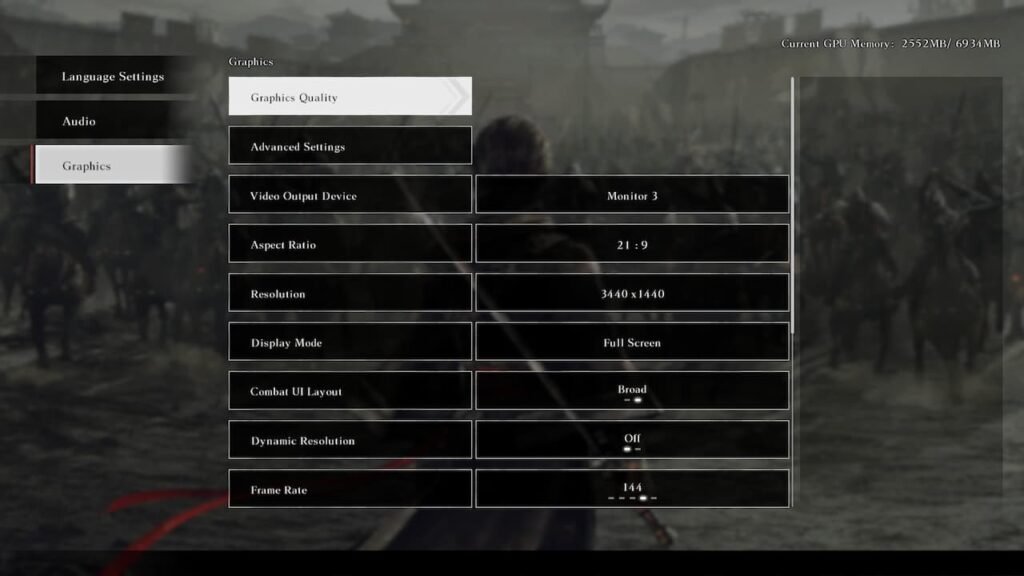
Initial landing page
- Video Output Device: set this to your default monitor or the monitor you wish to display the game on
- Aspect ratio: Choose between 16:9 (standard) or 21:9 (ultrawide)
- Resolution: 3440×1440; drop to your display’s native resolution
- Display Mode: Fullscreen, Windowed may be a possible alternative
- Combat UI Layout: Broad; easier visibility
- Dynamic Resolution: Off/Choose between FSR or DLSS for improved performance
- Frame Rate: 144; adjust to your display’s native resolution – caps out a 240 FPS
Graphics Quality
- Graphics Quality: High
- Model Quality: High
- Shadow Quality: High
- Foliage Quality: High
- Effect Quality: High
- Ambient Occlusion: High
Advanced Settings
- Texture Quality: High; drop to Low or Medium if you possess a card with less than 8 GB of VRAM
- Display DIstance: High; drop to Medium for lower end systems
- Volumetric Fog: On
- Bloom: On
- Lens Flare: On; user preference
- Characters: Many; consider lowering if you have a weaker CPU
The settings above yield an average of 50+ FPS using a ThinkPad P53 connected to an external GPU (RX 7600M XT). FPS can however, dip down into the mid-30s during intense combat sequences – which can likely be alleviated further by lowering some settings at the expense of image quality.
