Apple recently released betas for all of its flagship products, ranging from the Mac to the iPhone. This was preceded by the release of a developer beta, which was met with some level of controversy regarding its ‘Liquid Glass’ design language.
As betas are not always expected to be stable (or even daily driver material), it becomes necessary to roll back to the current stable release – the steps for which will be listed below. This guide will cover rolling back from iOS 26 to iOS 18.5, the current stable version of iOS.
How To Roll Back From The iOS 26 Beta
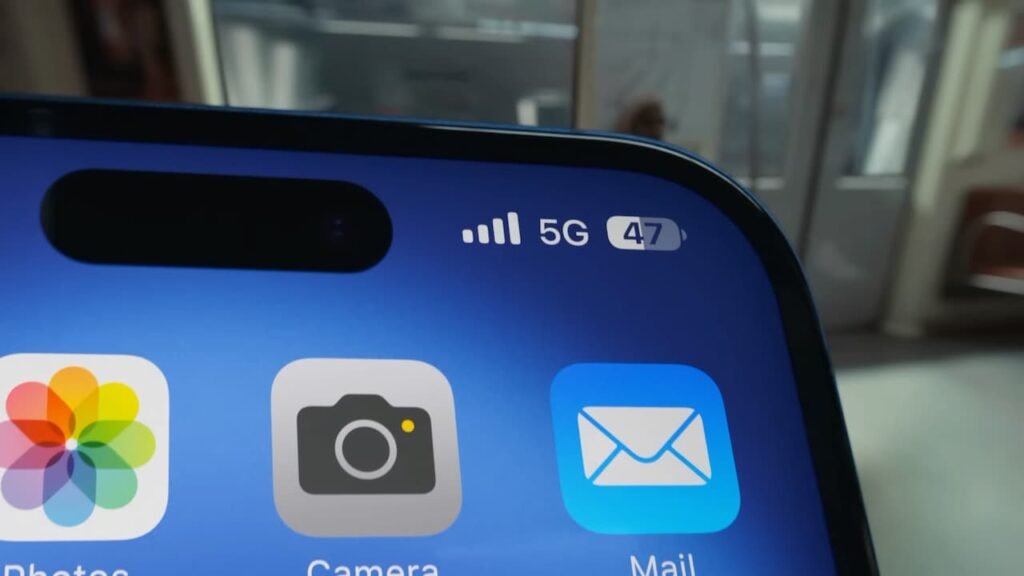
- Fire up your device, and head to the Settings page.
- Head on over to General > Software Update > Beta Updates.
- Select ‘Off’ to disable automatic downloads of future iOS betas.
- Connect your iPhone to your Mac. This step is not optional. Use a proper data-capable USB cable to connect to it.
- Trust your device when prompted to do so.
- Once all necessary permissions have been allocated, wait for your iPhone to populate on Finder.
- Open your iPhone in Finder. You can choose to save a local backup of your iPhone at this step. Make sure to select the backup directory to your Mac instead of the cloud.
- Prepare your iPhone for recovery mode.
- To do so, press and quickly release the volume up button, and repeat the same for the volume down button. Finally, hold down the side power button until you enter a black recovery screen with the Apple logo.
- Release the button when the screen changes to a laptop with a cable pointed toward it. Make sure you are connected to the Mac at this point.
- Your iPhone should be in recovery mode right now.
- Click on the ‘Restore iPhone’ button.
- Select Restore and wait for the process to finish. Keep in mind that this will wipe all data on the device.
Do note that the iOS beta backup you made in the earlier step cannot be flashed onto iOS 18.5 at all.
