The ROG Ally has been the go-to choice for Windows based handheld gaming PCs as of late, a position that is set to be further cemented by the arrival of the ROG Ally X. Thanks to the device using Windows as its operating system, it can run virtually any game without running into hiccups – such as the recently released The First Descendant from Nexon.
A list of such ideal The First Descendant ROG Ally settings can be found below – optimized for both performance (60 FPS) and battery life.
Optimized The First Descendant ROG Ally settings
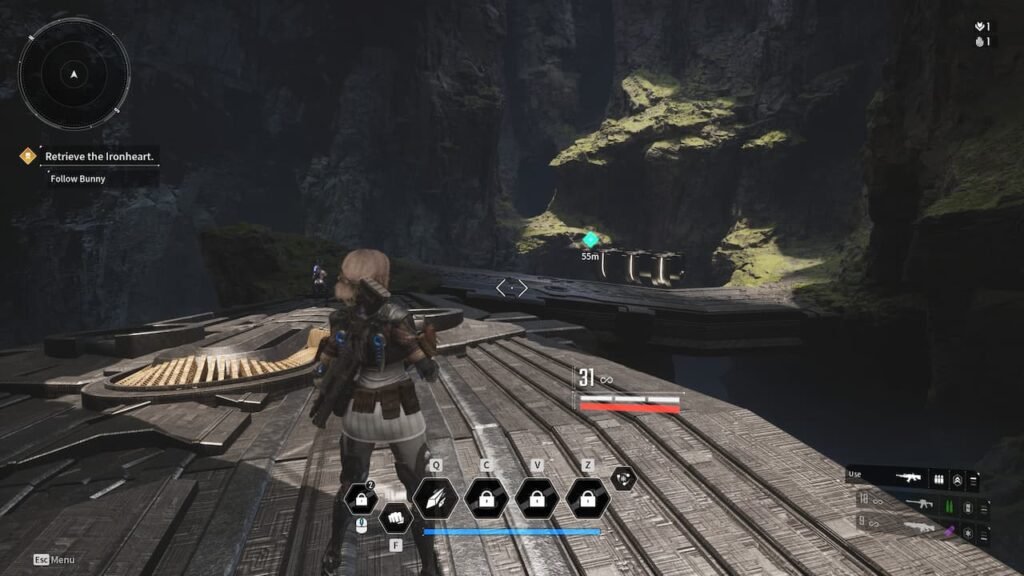
For this particular guide, we will be considering a 900p base resolution, with a target of 60 FPS. While it is entirely possible to play the game at higher wattages, this would result in severe battery drain which can be quite detrimental to the handheld experience.
The list of optimized settings are as such:
In-game settings
- Graphics: Medium
- Ray Tracing: Off
- Additional Options: AMD
- FSR: Balanced
- VSync: Off
- Frame Generation: Off
- Maximum Frame Rate: 60
- Visibility: Low
- Anti-Aliasing: Low
- Post Processing: Low
- Shadows: Low
- Global Illumination: Low
- Reflections: Low
- Textures: Medium
- Effect: Low
- Vegetation: Low
- Shader Quality: Low
- Object: Low
- Physics: Low
- Motion Blur: Off
While it is entirely possible to use Frame Generation with this particular game, (given its native support for the same) readers are to exercise caution while using it. Frame Generation can be finicky at times, resulting in awkward artifacting within the generated image.
If you must use Frame Generation, it is recommended to use the system-level implementation of the same (via the AMD Drivers).
ROG Ally specific settings
- Operating Mode: Performance (15 W)
- Control Mode: Gamepad
- AMD RSR: Off
- CPU Boost: Keep this enabled
- Resolution: 900p
- AMD RIS: On
- FPS Limiter: Leave uncapped/Off to enable VRR
Following the settings above should result in a relatively stable 60 frames per second. The odd dip or two can be alleviated thanks to the Ally’s VRR capable display.
