One of League of Legends’ most common performance issues is the “unable to connect to the authentication service” error. It occurs from time to time when you are trying to log into a game or the LoL client.
It’s a recurring problem with no permanent fix as of yet, however, the workarounds do help mitigate the login issue to an extent.
How to fix “unable to connect to the authentication service” error in League of Legends
Here are a few things you can try to fix the “unable to connect to the authentication service” error in League of Legends:
1) Check the League of Legends server status
The first thing you will need to check is the LoL server status for your region. The authentication error usually occurs if the servers are down for maintenance. So head over to Riot’s official server status page to see if the servers are facing any issue.
If the servers are down, then you will have to wait it out to log back in. Do make sure that you are picking the region that you belong to when checking it.
2) Disable Windows Firewall
Windows Firewall might be the culprit behind the LoL “unable to connect to the authentication service” error. You can disable the protection by opting into the following steps:
- Press the Window Key + I button which will pop up a page where you will need to select Update & Security.
- Now head to the Windows Securit tab located in the panel on the left.
- Select Firewall & Network Protection and click on the current active profile.
- Here you will get the option to toggle Windows Defender Firewall On/Off.
- Switch it Off and then try logging in the League of Legends client.
3) Add the League of Legends client to the Firewall White List
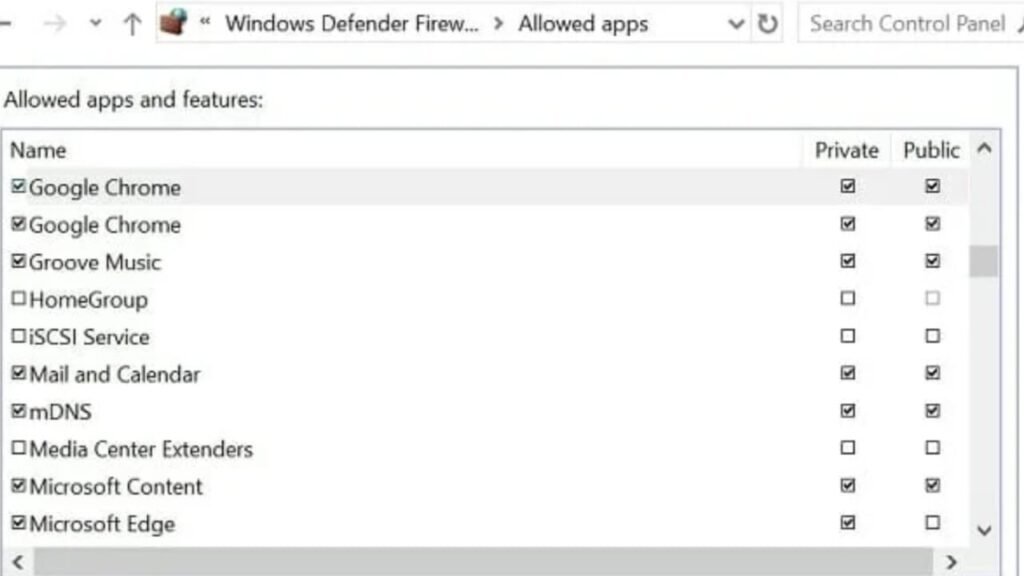
Instead of disabling the Firewall altogether, you can opt into adding the LoL client to its whitelist. To do this you will need to:
- Open the Control Panel by pressing the Windows + R key, then typing “control” and clicking on OK.
- Once the Panel is open head to System and Security where you will find the Windows Defender Firewall tab.
- Here on the left pane you will click on “Allow an app or feature through Windows Defender Firewall”.
- Now click on Change Settings, and scroll down to find the LoL launcher. Make sure the box beside it is ticked.
- After successfully whitelisting the game click on OK to save the changes and relaunch League of Legends.
4) Disable other third-party anti-virus software
If the “unable to connect to the authentication service” League of Legends error continues even after disabling Firewall and putting the MOBA on the whitelist, then you might want to disable third-party anti-virus tools.
Other anti-virus software can block the LoL client from accessing its servers. So if it’s blocking the game’s communications then you might want to disable it.
5) Check your own internet connection
The error can occur if your own internet connection is facing issues. So check if your internet is running optimally before trying to relog in. You can check your connectivity by trying to run another multiplayer game and seeing if connectivity issues persists there as well.
To ry and solve the connectivity problem on your end you can either restart your router or dock in a complaint with your internet provider.
6) Change your DNS settings
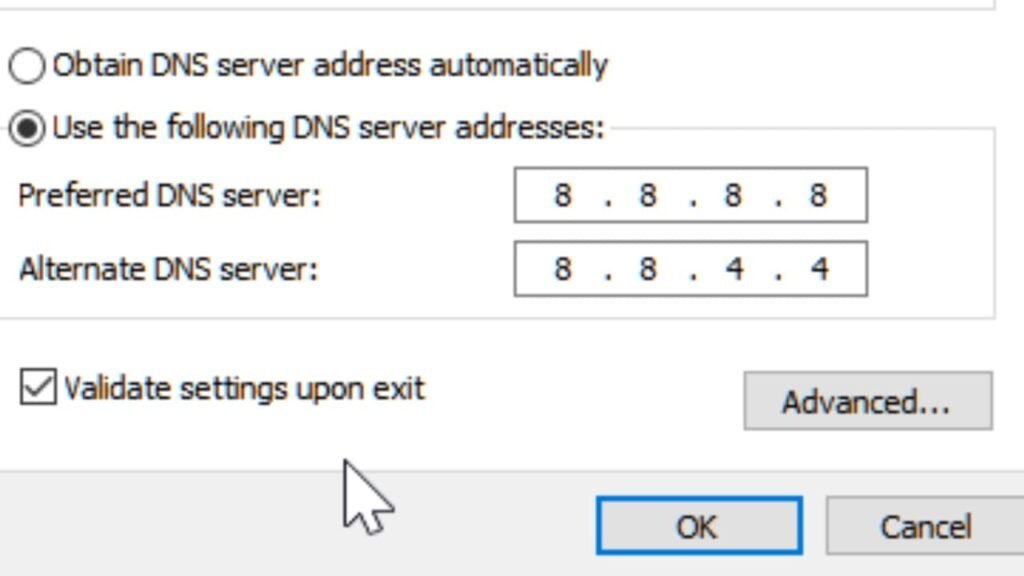
If your internet is running optimally and the League of Legends servers are also not down for maintenance, then you can try changing your DNS settings to solve the “unable to connect to the authentication service” error.
To do this you will need to:
- Press the Windows + R key and then type “control” and press OK to open up the Control Panel.
- Head to Network and Sharing Center from the Network and Internet tab. From the left panel go to Change Adapter Settings.
- Now right-click on Network Adapter and then select Properties.
- A window will pop up where you will need to double-click on Internet Protocol Version 4 (TCP/IPv4).
- Set the Preferred DNS as: 8.8.8
- Set the Alternate DNS as: 8.8.4.4
Before exiting the pop-up box validate settings, then click on OK to save the changes.
7) Use the Hextech repair tool
If all else fails then you can use the Hextech Repair Tool to solve the “unable to connect to the authentication service” League of Legends error. It is Riot’s official tool for lol which helps in reinstalling and repatching the game along with managing your Firewall and showing you known issues.
For this method you will need to simply:
- Download the Hextech Repair Tool.
- Run the installer.
- Just follow the steps given to fix the issues for you.
8) Log in a support ticket
You can also log in a support ticket at LoL’s official Customer Care website. Their support team will reach out to you and help you solve a majority of the performance issues that the game is facing for you including certain Vanguard errors like Van 1067.
What causes the “unable to connect to the authentication service” error in League of Legends?
The “unable to connect to the authentication service” error is a connectivity issue in League of Legends. It occurs when the LoL client is not able to communicate with the servers which happens when either the servers are down, your internet is facing issues, or your Firewall is locking access.
The error message can pop up at any time, when launching the client, in character select, or even if you are in the middle of a game. Fortunately, the fixes for it are rather simple.
