Ever since the release of Wuthering Waves, many PC players have been hankering to mod the game. Like with many other genres of PC Gaming, the Gacha space is no stranger to modding as a celebrated practice.
The issue is that Wuthering Waves’ established competitors – including Genshin Impact – get a competitive edge due to a more mod-friendly engine environment (Unity).
PC modders who still want to try do have a way in, though. Wuthering Waves can be made to work with 3dmigoto, a popular modding tool in the Genshin-Honkai community. In this guide, we will go over how exactly you can go about it.
Before we proceed, there are two caveats you need to be aware of. Firstly, the Wuthering Waves Terms of Use do not grant you any explicit license to mod – meaning mods can get you banned.
Secondly, the Wuthering Waves mods you install with the aid of this guide are largely visual and only available for PC users.
Wuthering Waves PC modding guide: How to install and run mods with 3dmigoto
Step 1: Downloading 3dmigoto
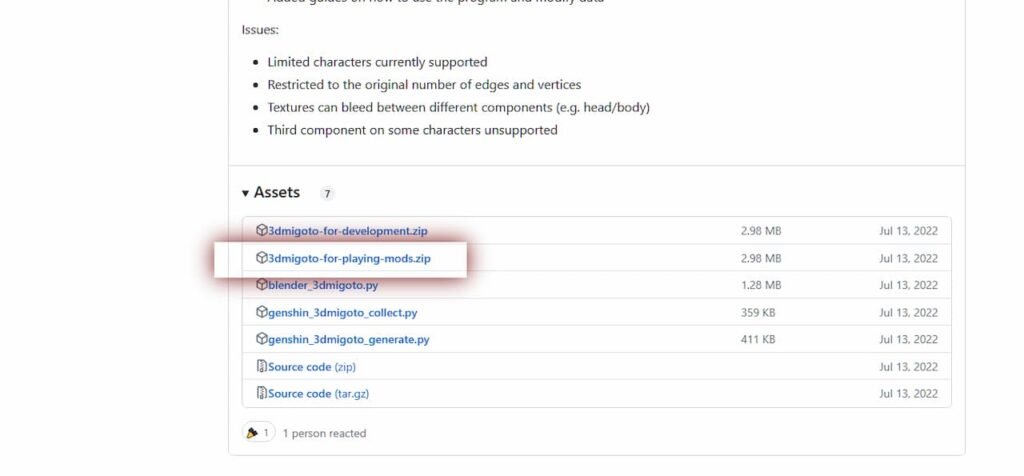
Since this guide is primarily about using mods on 3dmigoto, let’s download the tool first. The most reliable source is the GitHub Release page for GIMI (Genshin Impact Model Importer).
Once you are on this page, scroll all the way down till you hit the ‘Assets’ drop-down menu. From ‘Assets’, we only need ‘3dmigoto-for-playing-mods.zip’ in order to install Wuthering Waves PC mods. Download this archive, and extract it anywhere other than your program files directory.
- If you also mod Genshin Impact with GIMI, you will need two separate instances of the 3dmigoto folder for each game. For the rest of this guide, we will proceed with the Wuthering Waves-specific instance. For clarity’s sake, rename the folder to something like ‘wuwa 3dmigoto’.
Step 2: 3dmigoto INI tweaks
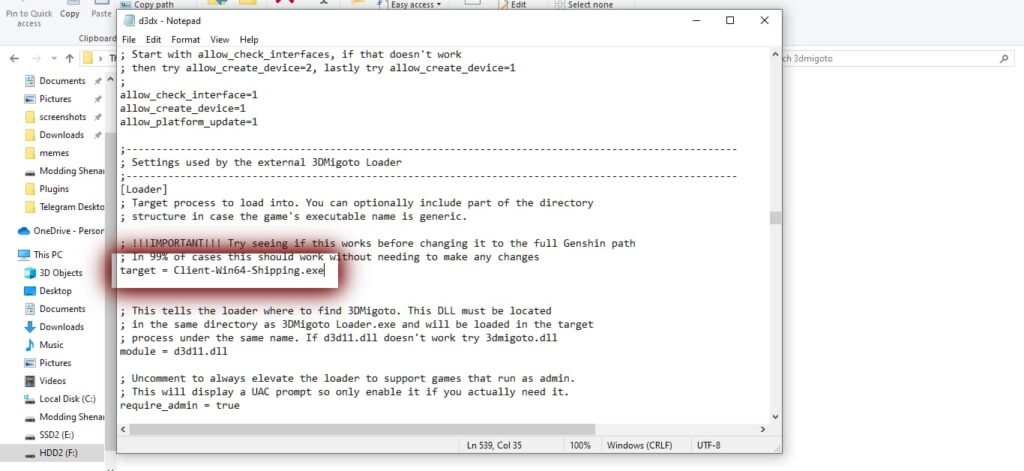
In the 3dmigoto folder, you will find a file called d3dx.ini. Open this with Notepad – or preferably Notepad ++. Scroll down till you hit the ‘Settings used by the external 3DMigoto Loader‘ segment.
Under this, we are looking to change the ‘target’ entry directly below. By default, this will be set to “C:\Program Files\Genshin Impact\Genshin Impact Game\GenshinImpact.exe”. Simply change it to “Client-Win64-Shipping.exe”.
- Note that this INI tweak might need the full file path in some cases. If your Wuthering Waves copy is not working after this guide, try going back and changing target= to the full file path. For example, if the game is installed in C Drive, it will be “C:\Wuthering Waves\Wuthering Waves Game\Client\Binaries\Win64\Client-Win64-Shipping.exe” by default.
Step 3: Installing Wuthering Waves mods
At the moment, the biggest stop for downloading Wuthering Waves PC mods is Gamesbanana. Following the GIMI format, all mods will come as an Archive folder which you will need to extract. To load the mods into 3dmigoto, go to the ‘Mods’ folder in the 3dmigoto directory, and place the extracted folder there.
Step 4: Running Modded Wuthering Waves with 3dmigoto
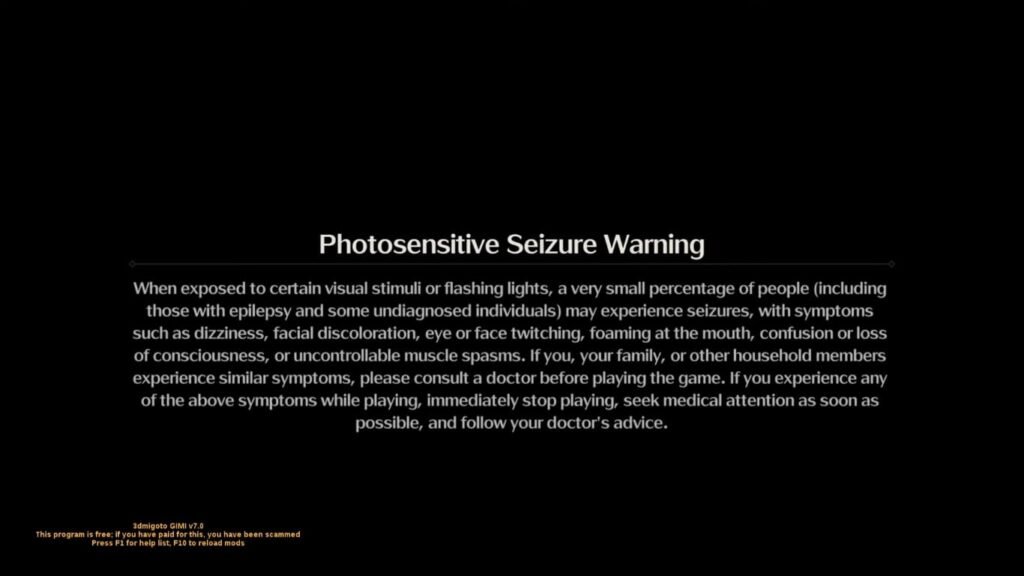
Run ‘3dmigoto loader.exe’ from the 3dmigoto folder first. A command prompt should come up saying ‘3DMigoto ready’. Now you can open Wuthering Waves from the Epic Games launcher, and run the game. If you installed 3dmigoto successfully, the 3dmigoto GIMI version will appear on the start-up screen.
You can also install mods in runtime by moving a new folder into the ‘Mods’ folder. In the event of such changes, press F10 to refresh the mods and make the new mods reflect in-game.
Can you get banned for using Wuthering Waves mods on PC?
It’s a grey area, but the answer would be yes. While it does not directly conflict with terms of use, you still run the risk of getting banned.
On the one hand, Wuthering Waves mods installed with 3dmigoto are purely visual and client-side. The current Terms of Use do not take any explicit stance against visual mods, but against ‘Cheating’. These are services that let you “achieve an unfair competitive advantage by means of any program, method, software or hardware”.
On the other hand, the anti-cheat software also actively monitors your runtime activity. The Terms of Use mention the following:
“Please note that we may collect and transfer detailed information about your KURO GAMES account, gamelogs and any unauthorized program in accordance with our Privacy Policy.”
In the past, there have been reported cases of the anti-cheat software flagging users for using Reshade, which is a popular runtime tool for injecting additional visual post-processing shaders. In other words, using purely visual mods can indeed get your account banned.
