Marvel Rivals is finally out of beta access, and has been released for both PC and consoles (PlayStation 5 and Xbox Series X/S). Being built on top of Unreal Engine 5, the game does scale rather nicely across a wide range of PC hardware – including handhelds.
Nevertheless, there do exist a set of optimized PC settings that net you improved performance with a very minimal hit to image quality – which can be found discussed below.
Optimized Marvel Rivals PC settings
Display
- Target Display: Set this to your default monitor
- Display Mode: Fullscreen
- Aspect Ratio: 16:9; will depend on your monitor
- Resolution: 1920×1080; set to your display’s native resolution
- Anti-Aliasing and Super Resolution Type: DLSS; pick AMD FSR if you do not possess an Nvidia RTX GPU
- Super Resolution Mode: Balanced; drop down to Performance for weaker hardware
- Super Resolution Sharpening: 80; leave at default values
- Frame Generation Mode: AMD FSR3 Frame Generation; might result in additional latency and jitter
- Low Latency Mode: Nvidia Reflex Low Latency; only for Nvidia GPUs
- Brightness: 50; adjust as per your liking
- Limit FPS: Disabled; might be useful for devices running on battery power
- Show FPS: Disabled; can be enabled if you wish to monitor performance
- Network Stats: Disabled
- Game Language: English; user preference
Graphics
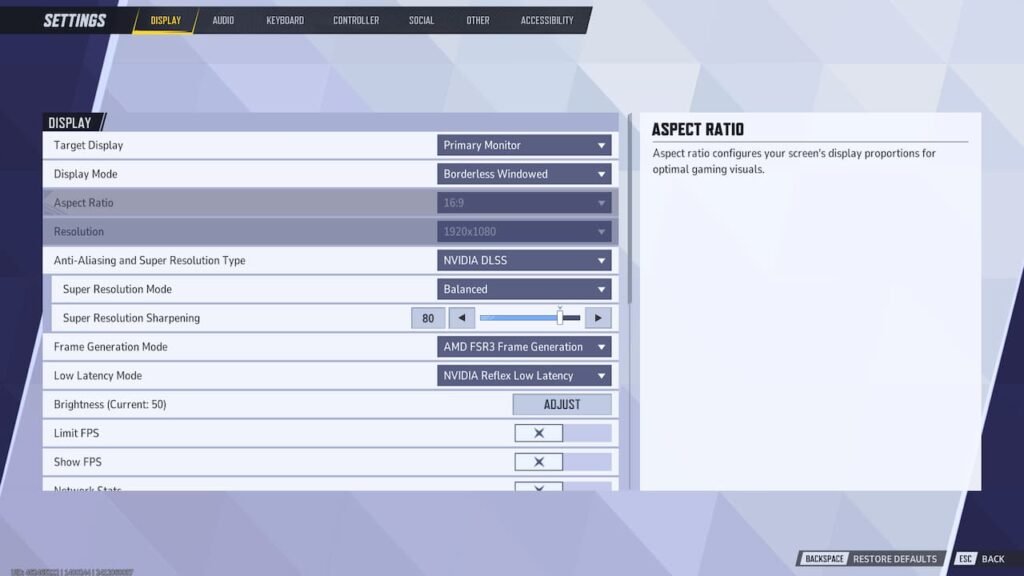
Do not click on Optimized Settings, we will be using our own.
- Graphics Quality: Custom
- Global Illumination: SSGI – Low Quality; avoid using Lumen
- Reflection Quality: Screen Space Reflections; avoid using Lumen
- Model Detail: High
- Post-Processing: High
- Shadow Detail: High
- Texture Detail: High; drop down to Low or Medium for cards with 4 GB VRAM or lower
- Effects Detail: High
- Foliage Quality: High
Overall, the game seems to be optimized well. Make sure to wait out the rather long shader compilation process before heading into the game in order to minimize stutter.
