Like A Dragon: Pirate Yakuza in Hawaii is finally out for both consoles and PCs, and runs on the venerable Dragon Engine. The game boasts some surprisingly tame PC system requirements, which coupled with the generally decent optimization of prior Yakuza games should make for a very optimized game.
However, there still exist a few settings that can be tweaked here and there to net you an optimal performance preset – aiming for the most FPS you can out of your device at a minimal hit to image quality. These settings can be found discussed in the sections below.
Optimized PC settings for Like A Dragon: Pirate Yakuza in Hawaii
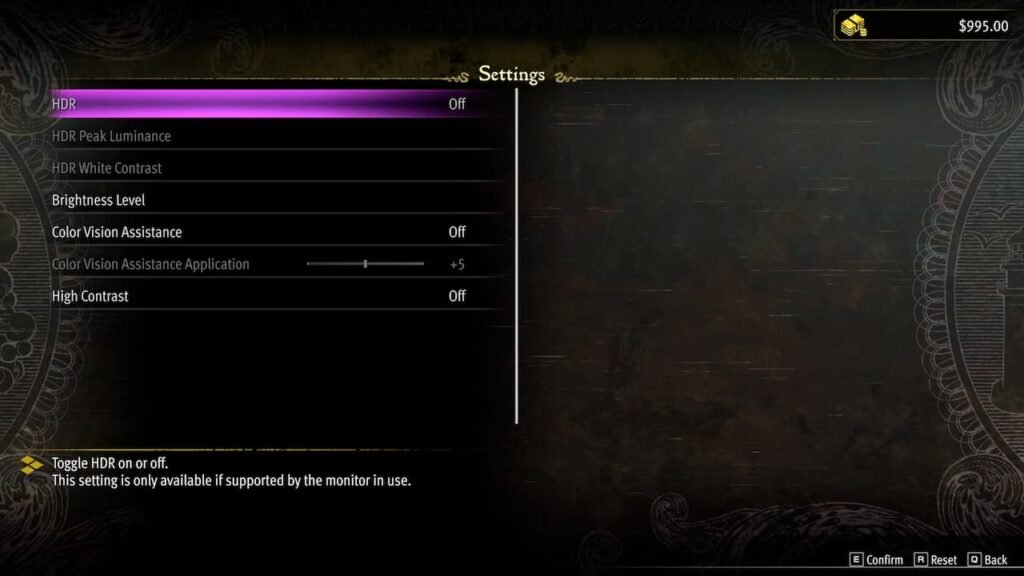
Graphics Settings
- Graphics Card: Make sure to have your dGPU selected over here – instead of the iGPU
- Display: Select the monitor you wish to display the game – not applicable for single-monitor setups
- Resolution: 3440×1440; can be adjusted down to your monitor’s maximum native resolution
- Refresh Rate: Disabled
- V-Sync: Off; always keep disabled
- FPS: Unlimited; can be capped to 60 FPS for devices such as handhelds in order to save power
- Field of View: +45, leave at default value – or adjust as per your liking
- Graphics Quality Preset: Custom; we will be using our own presets here
Detailed Graphics Settings
- Texture Filtering: 16x
- Shadow Quality: Medium
- Geometry Quality: Medium
- Real-Time Reflections: On; can be disabled for a bump in performance
- Reflection Quality: Medium
- Motion Blur: Off; personal preference
- SSAO: On; can be disabled for a bump in performance
- Anti-Aliasing: Default
- Depth of Field: On; personal preference
Upscaling Settings
- Upscaling: AMD FSR 2/DLSS; DLSS is only available for RTX capable Nvidia GPUs
- AMD FSR 2/DLSS Quality: Balanced; drop to Performance if you have frame rate issues
- Sharpness: 0.5; leave at defaults
- Frame Generation: None; disable if you have <60 FPS without it
- Low Latency Mode: Enable if you have an Nvidia GPU
Miscellaneous
- HDR: Off; enable if you have an HDR-capable display
- Brightness Level: Leave at default value
- Color Vision Assistance: Defaults/Off; use if you suffer from color blindness
- High Contrast: Off by default
