Diablo 4 can be a very demanding game to get running on your PC. While the game scales down well with lower-end PC hardware, its Ultra settings are quite taxing, and getting the game running at higher resolutions with acceptable image quality does require a fair bit of adjusting.
The optimized Diablo 4 PC settings take into account both image quality and a minimum framerate of 60 FPS. Additional, optimized controller settings are also included below.
Optimized Diablo 4 PC settings
The following settings were optimized for a system with 32 GB of RAM and an AMD Radeon RX 6700 – coupled with an AMD Ryzen 5700x. The game does scale rather well across a wide variety of GPUs however:
- Display: Fullscreen
- Adapter: Make sure to pick your dGPU if you are on a laptop.
- Monitor: Select your display of choice.
- Resolution: It is recommended to keep this at your display’s native resolution.
- HDR: On or Off, depending on your display.
- Vertical Sync: Keep this disabled at all times.
- Limit Cutscene FPS: Keep this disabled.
- Lock Cursor: Keep this disabled.
- Peripheral Lighting: Enabled.
- Resolution Scaling: Keep enabled.
- Nvidia DLSS: Enable if you are using an Nvidia RTX GPU. It is best to keep this at the Balanced or Performance preset if enabled.
- Sharpen Image: Keep this at 0.
- Nvidia Reflex Low Latency: Only available for Nvidia RTX GPUs. Keep disabled.
- Texture Quality: High
- Anisotropic Filtering: 8x to 16x
- Geometric Complexity: Keep at Low.
- Clutter: Keep at Medium.
- Terrain Geometry Detail: Keep at Medium.
- Fog Quality: Keep this at Low.
- Fur Quality: Keep this at High.
- Dynamic Shadows: Disable if you have a weaker PC.
- Shadow Quality: Medium or Low.
- Soft Shadows: Enabled
- Shader Quality: Choose between Medium or High – depending on your GPU’s VRAM.
- SSAO Quality: Keep this at Low.
- Clutter Quality: Keep this at High.
- Water Simulation Quality: Keep this at High.
- Anti-Aliasing Quality: High or Medium.
- Physics Quality: High, Medium would be preferred if you have a weaker CPU.
- Particle Quality: Medium.
- Reflection Quality: High preset.
- Screen Space Reflections: Disable this if you have a weaker GPU.
- Distortion: Keep this enabled.
- Low FX: Keep this disabled.
- Ray Tracing: All ray tracing options should be kept disabled. Ray tracing is very demanding, and is not recommended if you have a less than ideal GPU.

Best Diablo 4 controller settings
While Diablo 4 is best enjoyed on a keyboard and mouse, developer and publisher Blizzard Entertainment has incorporated a well developed controller layout scheme, which can be further tweaked as per user preference.
The list of ideal Diablo 4 controller settings include the following:
- Combine Interact and Basic Skill: Enabled
- Interact & Basic Skill Slot: A
- Core Skill Slot: X
- Skill Slot 1: Y
- Skill Slot 2: RB
- Skill Slot 3: LT
- Skill Slot 4: RT
- Evade: B
- Auto-Move: Disabled
- Town Portal: D-Pad Down
- Use Potion: LB
- Mount: D-Pad Right
- Spur Mount: B
- Mount Dismount: Y
- Mount Combat Dismount: X
- Lock Target: RS
- Hold to Lock Target: Disabled
- Use Right Stick to Cycle Locked Target: Enabled
- Persist Target Lock: Disabled
- Action Wheel: D-Pad Up
- Respond to Social Request: D-Pad Left
- Show Item Labels: LS
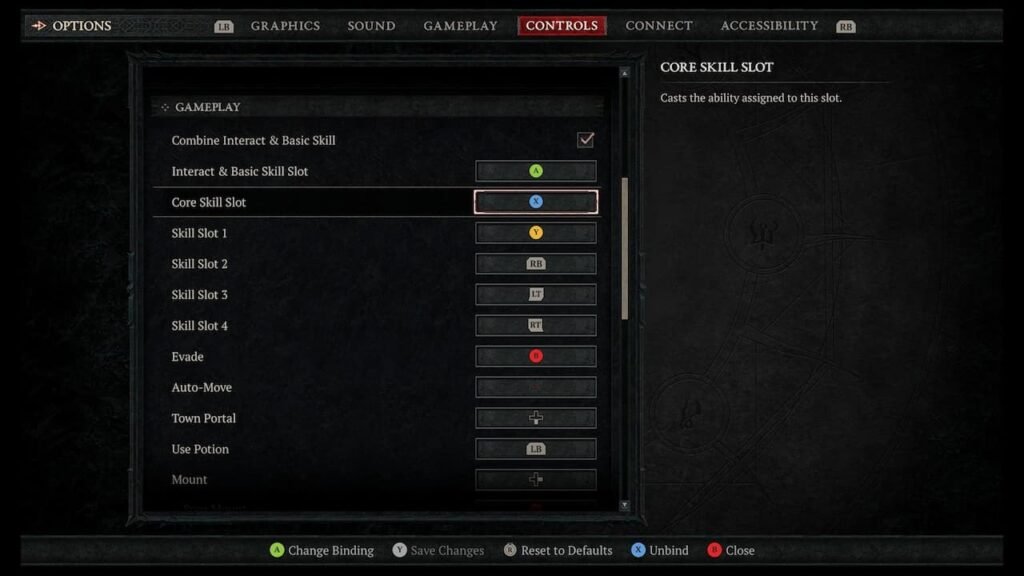
The settings are optimized for an Xbox Series X/S controller on PC.
